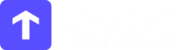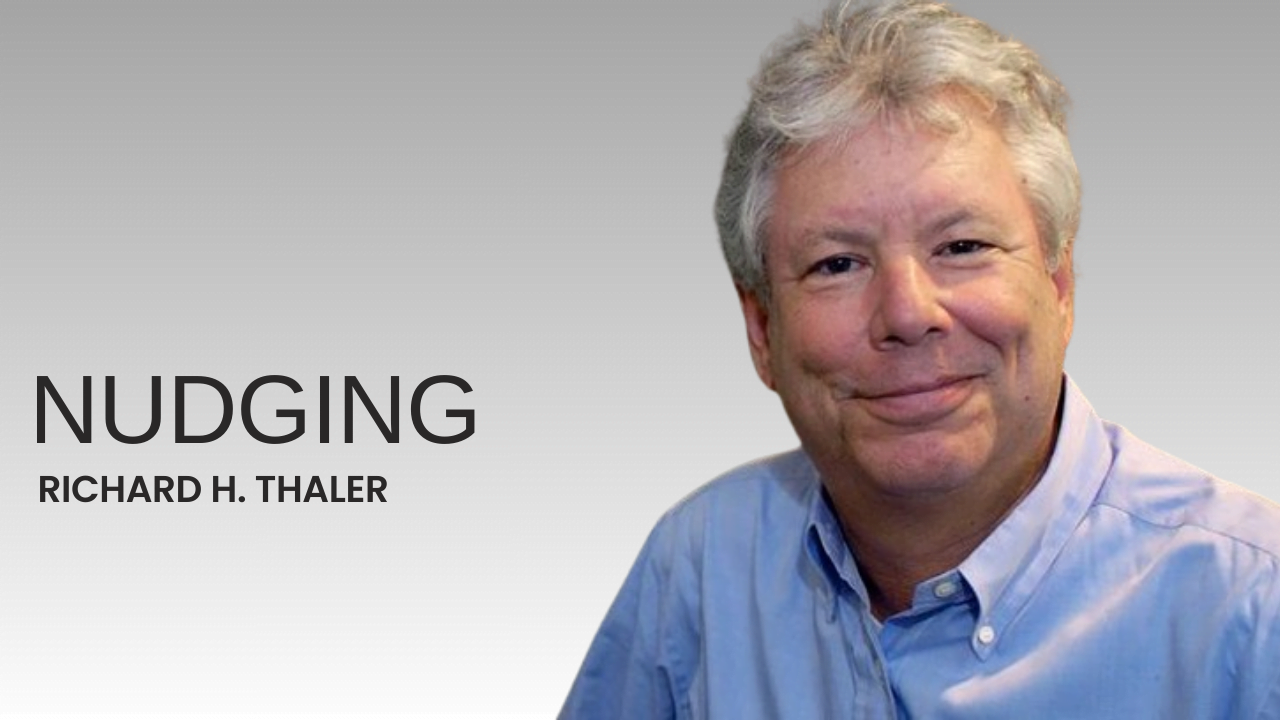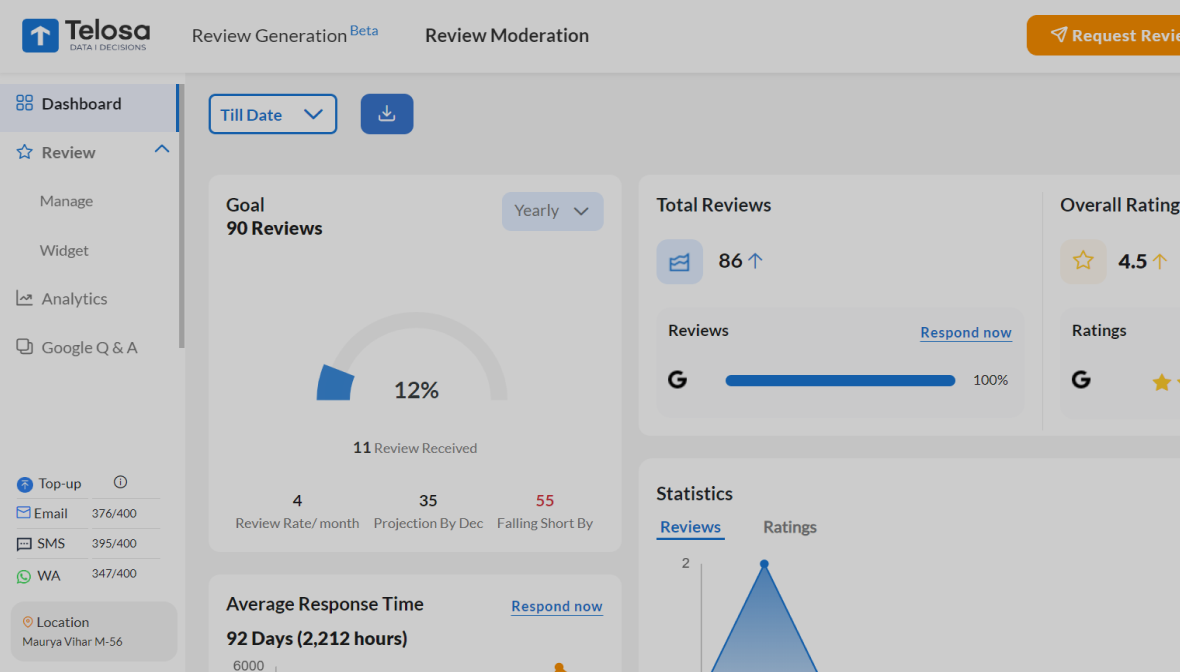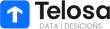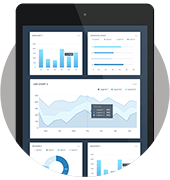Google Reviews Not Showing Up Explore the Reasons and Solutions in 2024

It can be frustrating when Google reviews written for your business don’t show up in Google search or Maps. Positive customer reviews are critical for local search visibility, so it’s essential to understand why this happens and how to resolve it. There are several reasons why Google reviews may not appear, most commonly related to your business profile setup, the reviewer’s account, Google policies, syncing issues, or Google’s algorithms. The good news is that there are solutions for getting reviews to reappear correctly. This article will outline the leading causes and their fixes so you can get your business’ reviews appropriately displayed.
Changes Google wants you to know.
In recent years, Google has had strict policies on reviews to combat fake and incentivized feedback. Key changes include:
- Banning incentives: Since 2016, Google has prohibited businesses from rewarding customers for reviews, including discounts or freebies.
- Crackdown on fake reviews: Google is aggressively removing fraudulent reviews, especially those from individuals who haven’t engaged with the business.
- Enhanced technology: Google now relies more on AI to detect suspicious review patterns and remove them in bulk.
- Verified reviews: Some reviews may get a “verified” tag if Google confirms the reviewer as a genuine customer.
- Review count limits: Google limits the impact of excessive reviews on a business’s star rating, curbing the practice of inflating ratings overnight.
“These changes reflect Google’s commitment to review authenticity and transparency. Businesses must adhere to these guidelines to avoid penalties, as relying on fake reviews is no longer viable.”
Here are reasons why your reviews might not appear.
1. Your Business Profile Isn’t Claimed
If your Google reviews aren’t showing up, it could be because your business profile isn’t claimed. Claiming your profile on Google verifies your ownership and management of the business, giving you control over your information and reviews.
By claiming your profile, Google can confirm your ownership, increasing the risk of false or irrelevant reviews. To fix this, officially claim your profile by verifying your business details.
2. The Reviewer’s Account is Not Public
The reviewer’s Google account must be public to make a review publicly visible on Google Maps. A private account or not linking the account to Google Maps will only show the review to the reviewer and the business owner.
A private account may be due to not activating it, not connecting it to Google Maps, or intentionally setting it to private. Unfortunately, as a business owner, there is no way to publicize a private review.
To encourage reviewers to check their Google account settings and connect their profile to Maps, simply direct them to google.com/maps while signing in. Once they have a public profile, any future reviews they leave will be publicly visible. However, any existing private reviews will remain private.
3. Review violates Google Policies.
Google has strict policies for publishing reviews on Google Maps and Google My Business. A review may violate these policies if it:
- Promotes a business, product, service, offer, contest, or other commercial content.
- Contains fake or misleading content.
- Is offensive, abusive, or contains hate speech.
- Facilitates, promotes, or documents illegal activity.
- Reveals personally identifying information.
- Is irrelevant content.
Google may choose not to publish or remove such reviews.
4. You Rejected the Review
As a business owner, you can publish or reject customer reviews on Google. If a review is inappropriate, fake, fraudulent, or contains false information, you can filter it out. However, rejected reviews will still show as “Rejected” for the reviewer. If you change your mind, you can always publish it later.
5. Google Maps Review Algorithm
Google Maps uses algorithms to filter reviews for spam, conflicts of interest, and policy violations. Reviews may be filtered for promotional content, fake or incentivized reviews, irrelevancy, or policy violations. Google also considers the reviewer’s history, local expertise, and engagement levels. The algorithms are constantly evolving to catch suspicious review activity and fraud. Legitimate reviews sometimes get caught, too, but they should be published after further analysis.
How to Get Google Reviews to Show on your Business Page
Getting Google reviews to show up on your business profile can take some effort, but showcasing your reputation and building trust with potential customers is well worth it. Here are some tips:
1. Claim your Google Business Profile – This is the first step to managing your reviews. You can only see and respond to reviews when you claim your profile. Search your business on Google Maps and click “Claim this business.”
Encourage reviewers to have public accounts. Reviews from accounts marked private will not be visible. Ask customers to leave reviews to ensure their profiles are public.
Syndicate reviews from other sites — If you have reviews on Facebook, Yelp, etc., you can syndicate them to show on your Google listing, which adds to your review count.
2. Respond to reviews promptly Google will be more likely to show reviews you have replied to, so stay engaged with customers. Thank them or address any concerns they raise.
3. Ask satisfied customers for reviews – Don’t let unhappy reviewers dominate. Proactively request reviews from customers you have helped and made happy. Guide them to leave reviews on Google.
Check for policy violations. If Google removed reviews, it may have been because of a violation of content policies. Work to prevent fraudulent, biased, or inappropriate reviews.
Steps to Fix Missing Reviews
In the realm of digital reputation management, the sudden disappearance of Google reviews can present a significant challenge. Google itself acknowledges that such occurrences are often linked to policy violations, notably involving spam or inappropriate content.
While Google generally does not reinstate reviews that contravene its policies, avenues for recourse exist if one suspects an error has been made.
To address the absence of Google reviews methodically and professionally, consider the following steps:
1. Compile Comprehensive Evidence: Begin by gathering thorough documentation, including screenshots or other records, showcasing the reviews that are no longer visible on your Google Business Profile.
2. Utilise Support Channels: Direct communication with support personnel is paramount if your Google Business Profile has recently undergone reinstatement proceedings. Provide them with pertinent case details and reinstatement documentation to facilitate the potential transfer of reviews.
3. Contact Google Support: For instances where the business profile has yet to undergo recent suspension, reaching out to Google Support is advisable. This formal channel allows for the escalation of concerns regarding missing reviews and provides an opportunity for resolution through official channels.
4. Community Engagement: Should resolution through formal support channels prove elusive, engaging with the Google Business Profile Community can be a supplementary measure. By articulating the issue within this forum, one may attract the attention of knowledgeable community members or Google representatives who can offer assistance or guidance.
Conclusion
Google reviews are crucial for local businesses to attract more customers. However, it is not uncommon for some reviews to not show up on Google due to various reasons such as recent policy changes, unclaimed business listings, privacy settings, and policy violations. Sometimes, Google may filter or block reviews due to spam or syncing issues with other platforms. To ensure that your business reviews appear on Google, you should optimize your GMB profile, ask customers to leave public reviews, publish helpful reviews, limit review rejections, and ensure that your reviews are synced across different platforms.